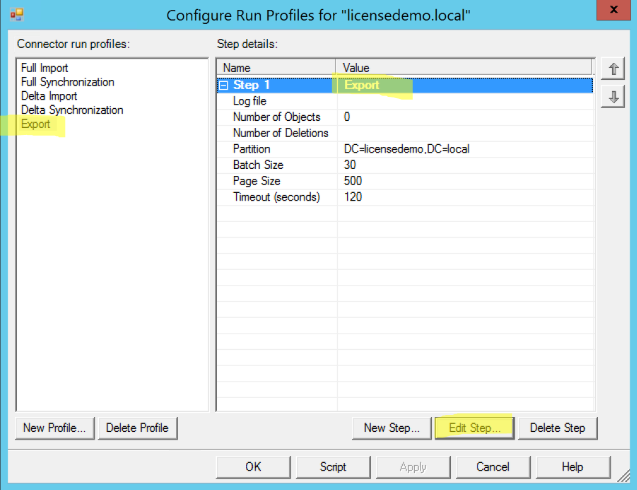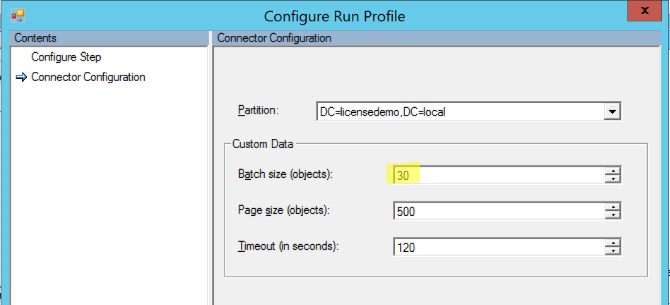Occasionally, it is necessary to throttle the number of exports you are writing back to a connected data source – either AD or Azure.
Perhaps you’re doing your first sync to the cloud but aren’t overly excited about pushing the CloudLegacyExchangeDN (in the form of an x500) address back to the Proxy Addresses of 250,000 objects in your directory, since this will impact the OAB generation process and in the case of poorly-connected remote sites, also create a good deal of network traffic.
If you want to throttle the number of objects exported, it’s merely a matter of editing the Export run profile for the appropriate connector and setting the appropriate number.
So, what’s the appropriate number? Well, by default AAD Connect exports every 30 minutes, or 48 times per day, so take your total number of pending exports and divide it by 48 to pick a reasonable number, or divide by 96 if you want to throttle the number across 2 days, or by 144 for 3 days …. you get the idea.
You can also pick a very small number (eg. 3) if you just want to write out 3 objects and see what they look like, how long it takes etc.
The process is simple:
- Launch AAD Connect and select the Connectors tab at the top.
- Select the appropriate connector – in my case, I want to throttle exports to on-premises AD, so I’ll select my AD connector
- Select Configure Run Profiles on the right
- Choose the Export run profile on the left by single-clicking it
- On the right, click the word Export in bold at the top of the pane
- Click Edit Step at the bottom
- In the Threshold section, check the box “Specify the number of objects to process” and assign a value (you calculated this earlier) – I’m going to use 50..
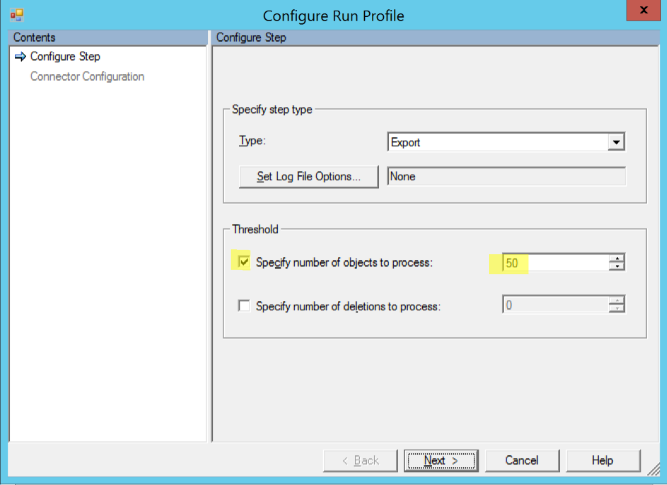
- Click Next
- Change the batch size to either match the number you selected, or make it smaller (if you make it larger, this will be the minimum number of objects processed, regardless of what you chose on the previous screen)
- Click Finish
Once you’ve made this change, every time the export step for that connector runs, it will only process 50 (or whatever you selected) objects waiting in the export queue. The next time 50 more, and so on, until all the exports have completed.
It’s important to note that if you have a lot of exports pending, they are at the front of the line, so new changes that come in and need to be exported will have to wait until your initial group of exports have concluded.
To undo this, simply edit the run step again and leave the “number of objects to process” box unchecked.
Remember – this setting is per connector, and remains set until you change it back.